Windows S Mode - how to disable it and switched to windows 10 pro
Windows S Mode is a security feature found on select freshly sold computers, such as Samsung laptops and Microsoft Surface tablets. It effectively prevents the user from installing anything other than what is available in the Windows 10 Store, and they can only use Edge as their browser and Bing as their search engine. This inhibits the installation of Chrome, classwork applets, and Zoho Assist.
If you are unsure whether it is activated, go to the About area of your Windows 10 pro version.
- Open the Start Menu. This is the button in the lower-left corner of your screen shaped like the Windows logo.
- Then click Settings. This is the button with the gear icon just above the power options.
- In the Settings window, click System.
- Then click About in the left sidebar.
- You will find what mode of Windows you have under the Windows Specification section.
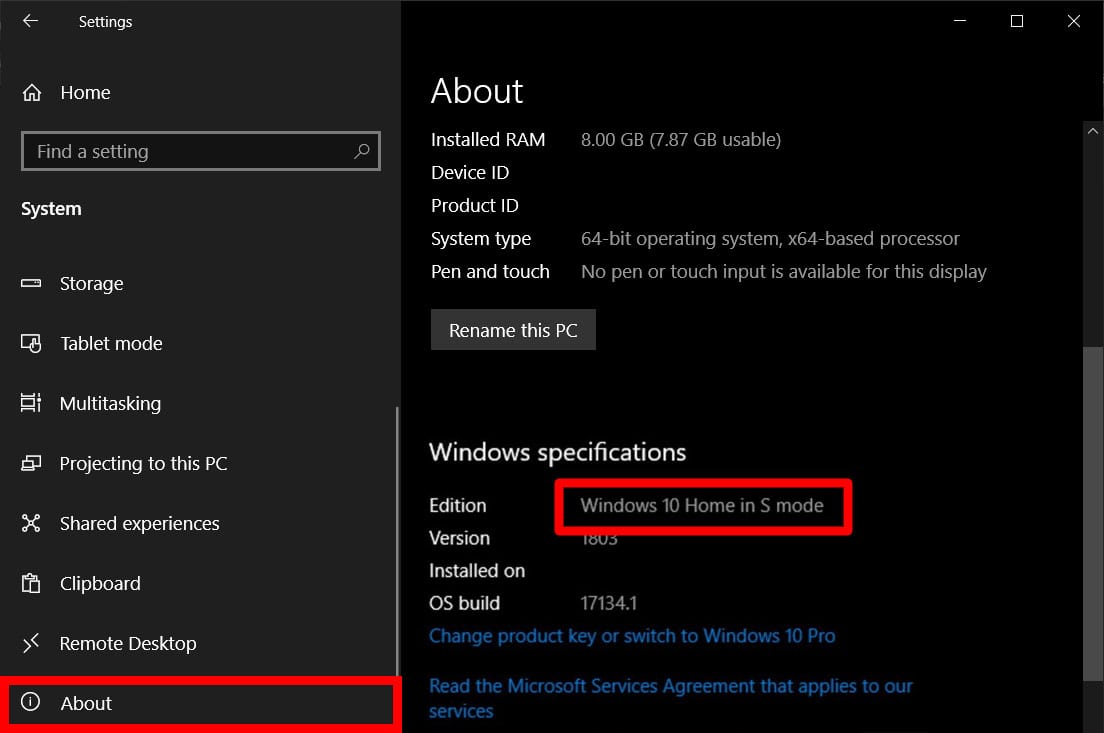
Disabling
is fairly easy to do, and ensure them that nothing will explode on
their device if they do. Windows throws messages at them like 'your
computer will run faster,' like they do when you try to install Chrome
and they want you to use Edge. THIS PROCESS IS IRREVERSIBLE.
- Go to Settings.
- Then select Update & Security.
- In the left sidebar, click Activation.
- Then click “Go to the Store.” You will see this under the “Switch to Windows 10 Home / Pro” section.
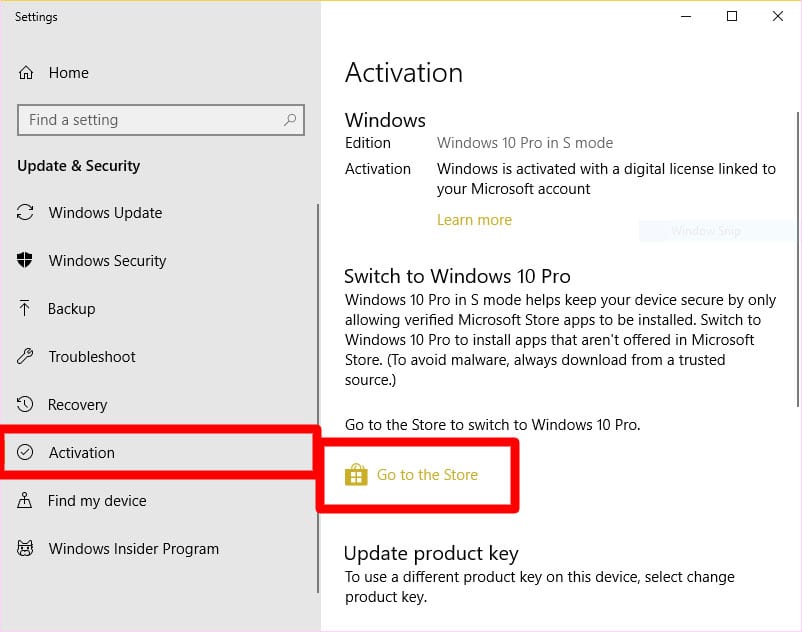
- Press the “Get” button under the “Switch out of S Mode” section and wait for the process to complete.






Comments
Post a Comment